TL; DNR – Superhuman is a fantastic email client but has a moderate learning curve before one maximizes its value. It trains you in some best practices even if you cancel your subscription. It’s worth trying for a month or two, even if you don’t keep it. If email runs your life or business, the chances are that you’ll keep it.
This Affiliate Link Will Grant You 30 Days Free to try it out.
Update: It’s been two years since I originally wrote this post. Today (6/1/23) I have no regrets, and it’s still my preferred email client on desktop and iOS. They have also made MANY improvements since my review, and post those here.
I’m a big fan of productivity tools. So when a friend asked if SuperHuman was any good, I checked it out and kept copious notes on my experience. As of this writing, it’s a $30/month service (less for annual plan), so it had better deliver at least $1/day of value to keep it. Unless, of course, you can get people to join the program because then you and the person you refer both get a free month of service. It’s like a Ponzi scheme for productivity.
This post won’t explain how to use Superhuman. That would take too long, and SuperHuman trains you in small chunks as you use the tool already. Instead, this is about why you should explore it for yourself.
I’m going to cover three topics as I review a series of features that SuperHuman provides:
- What value does Superhuman add?
- What practices are required to achieve that value?
- What challenges interfere with getting that value?
The best-case outcome from this post is that you get a faster start as a new user and that SuperHuman sees this post and continues improving the product.
Onboarding
Onboarding is a three-step process.
- You have to take a survey about your email habits
- You have to provide a credit card
- You have to schedule and attend a 30-minute “onboarding” session.
There is no charge until the onboarding session, where they set you up, go over basic usage, and essentially force you through a tutorial that could have been a video walk-through. I suspect it’s a business case that informed users are more likely to keep the service than people who skip a video and then hate what they don’t understand. Plus, my support agent (Nico) was super nice. Throughout my evaluation, we had many how-to emails between us as I asked one question after another.
Key Features
The Power of Splits
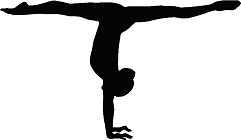
Splits are simultaneously an amazing feature and not quite what they need to be. Imagine hiking to the top of a mountain. From the summit, you can see vastly more than from the valley below. You realize that it was a false peak because now you can see the real summit still higher up.
The good:
I can define a set of rules so that any mail from a group of senders goes into a common bucket. It’s akin to GMail’s folders for Priority, and Promotion, except that I get to define the rules. In my case, I set up an individual split for each of my active clients. That one feature alone would have made SuperHuman valuable.
There’s also a default split for “news,” and I set one up for “low-priority” mail. These are messages that I still want to receive, but if I miss them, it’s no big deal. It’s also mail that once read, I never need to see again, so I can safely delete everything in there and be fine. That gets low-value mail out of the way without getting rid of it so that I can scan it in my downtime.
My first thought was that splits are no different from using labeling rules. Labels still exist and serve to provide attributes to mail based on your rules. Splits are about adding visual organization and improved user interface for working with subsets of your mail. At first, splits were just different. But once configured (below) they were positively amazing.
The Practice:
Setting up splits for the first time is far more difficult than it should be. To extend which emails go into “News” or “Priority” is dirt simple because those are pre-defined splits. For your custom splits, it’s too much work to be convenient. Do it anyway. SuperHuman recommends no more than 5-6 splits, and we’ll see more about why later.
The UI for defining splits is currently a SHORT field for text input. I end up copying the text to another editor to expand it, then pasting it back, but that’s only because my rules are a bit longer than most will likely use. Otherwise, you’re editing a string that’s just way too long for a box that only shows 50 characters at once.
With splits set up, I can now quickly scan emails from each split, and it’s almost like having multiple inboxes with better organization. The practice that they want to encourage is getting to inbox-zero within each of the splits. Doing so will display a nice picture for a brief dopamine hit, and does indeed foster a sense of accomplishment.
The challenges for SuperHuman spits:
Why on earth would I want to MULTIPLY my inboxes by having to check every split? The short answer is for organization, but some key features are still missing to make this a compelling case for me.
- It’s challenging to get to inbox zero because there are many perpetual loose ends within ongoing client communication. SH would have you mark them done (archived) anyway, knowing that responses will bring the threads back and that you can still find those emails in “all mail” or via search.
- Splits have a toggle to filter your mail based on whether the mail is read, starred, important, or missing a reply. That’s a partial solution to #1, except that anything unread looks more important than it is, and I don’t want to waste time reading it more than once.
- Even with the “unread” filter enabled on a split, the counters that display how many messages remain in a split still show the number in the split, not the number in the active filter. So if I have nothing unread but still ten messages not yet done/archived, the counter still shows 10. This one deficiency requires me to click into every split to see if items are demanding my attention, rather than just scanning the numbers up top.
For SuperHuman to deliver maximum value, you have to mark messages as done (archived). I’m not yet convinced SH grasps is that it’s then too hard to go back and find messages that are done but needed later for reference.
In my opinion, splits could be far more powerful with the addition of one extra filter. Using the same method by which I can refine what shows up in a split, I’m hoping that SuperHuman adds another filter to display or hide those messages that are already marked as done (archived).
If it were dirt-simple to re-display the “done” message that still met all the criteria I painstakingly set up for the split, I would mark more messages as “done” in a heartbeat. In essence, it is the extra effort to pull messages BACK from done or find them for reference, which prevents me from marking them done in the first place.
This is an example of SH taking email to a new height, from which we can see another peak still higher that would be more helpful.
Update: There is a workaround by creating filtering rules within GMail that will apply labels with the same criteria as your splits. However, that’s extra setup work, and it’s easy for your split and GMail rules to get out of sync.
Extremely Keyboard Centric
There’s a guy named Jim Kwik who talks about maximizing the power of your brain. He started as the fastest typist in his class because he knew where all the keys were, even though he typed with only two fingers. But when the teacher showed them how to touch-type, his classmates started blowing him away. Eventually, he learned proper technique and then became the fastest at a whole new level.
The story is relevant for SuperHuman users because, at first, the keyboard centrism sucks! For the love of productivity, just give me a damn right-click menu! So let me prepare you upfront: you will almost certainly experience this frustration. However, going through the learning curve is just like Jim leaping from whack-a-key to touch-typing. You won’t believe me until you go through it, and I hope with this warning, you’ll be willing to get to the other end of the learning curve.
Your onboarding coach will tell you how important ctrl-K is because that’s the gateway to most SuperHuman powers. If you can, map it to a single key (like F12) to prevent carpal tunnel.
The first week or so, I continued mixing both SuperHuman and my other email clients: Gmail, Mailbird, eMClient. I use a handful of tools based on device and whim. After a while, however, I started to notice that even though an option was available via a menu in my other email clients, I knew it would be faster to have a keyboard code to do the same thing. I started my exploration of SH, thinking that I would only use it for the first month. By the third or fourth week, I no longer wanted to go back.
That said, however, there are some things that SH does need to put into shortcut menus because a twelve-key shortcut is hard with only ten fingers. (OK, it just seems that way.). Some standard formatting options are blatantly missing where they should be present.
For example, when you highlight text, the menu below pops up under your text. Press the control key, and that changes to the bottom menu.
There’s no reason that the menu could not be more expansive, with all of those same options combined, and although they have options for numbered and bulleted lists, they are missing the option to indent or make nested lists
( it’s ctrl-] ). And I’m still not sure why Shift 7,8 and 9 show up there.
Update: I complained about the problem with indenting lists on 2021.04.15. By 2021.04.24 (9 days later), SH added the more intuitive and familiar ability to use “tab” and “shift-tab” within lists to change indent levels. That is a massive plus in their favor: Support is highly responsive.
Two commands you have to get used to right away are Ctrl-K, which brings up the SuperHuman menu of everything you can do, and the question mark key, which typically shows formatting or search parameters that you can use. I chose to map the ctrl-K to a function key (F12) so that it’s a single keypress rather than a combination of keys since I press it so often.
Shorten Your Learning Curve With Superhuman Shortcuts
- You’ll get the first few essential shortcuts in your onboarding session. These will be Ctrl-K and primary navigation.
- You’ll get a daily email for about a month with new tips. Unlike most automated emails, you’ll want to pay attention to these. Play with one lesson each day, and it gets easier to learn the ones you need.
Tip: Create a split for these daily tips. I reviewed these frequently. - There’s a document you can download and print with all of the shortcuts. Don’t just glance at it. Print this and keep it handy for a while. I wish I did that sooner.
https://download.superhuman.com/Superhuman_Keyboard_Shortcuts.pdf
Unsubscribing and Cleaning Your Inbox
SuperHuman extends “Unsubscribing” from lists by letting you simultaneously delete all previous messages from that sender. It’s a little thing, but it helps.
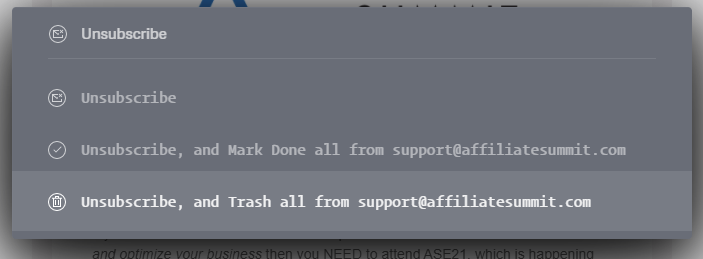
Most of SuperHuman’s benefits are the cumulative impact of a large number of little things. It’s akin to an avalanche of tiny snowflakes. Together, they contribute to significant time savings, added convenience, and better organization.
Multiple Email Accounts With SuperHuman
I get a boatload of emails from lists. Since I’m a certified StoryBrand guide and I create marketing for my clients, I can hardly complain about the amount of mail I get. I have separate email accounts for human communication and email from automated lists.
Almost every modern email client lets you work with more than one email account. SuperHuman has one advantage and one huge disadvantage in this area.
The advantage is that from the keyboard, I can switch between accounts easily. Alt-1 is the first account, Alt-2 is the second, and so forth. However, I found it hard to see at a glance which account I was on at the time. For just two accounts, you can use the standard vs. “dark” theme between them for a visual indicator. Otherwise, a tiny color bar on the browser tab did not work for me.
Worse, however, was that if you ever clear your cookies, you have to log back in again to each of your accounts. That’s no different from Gmail, but I wish that SH could keep track of it so that logging back into one would get me into all of them again. Fundamentally, that’s a feature of a desktop application. SuperHuman is not a desktop application. It’s a chrome extension designed for desktop use. There are native apps for iOS, and Mac, but that’s another story.
The other shortcoming about multiple accounts is that I cannot open an email in one account and reply from another. For example, I want to change the FROM account on my outbound email. That’s important to me because leads come in on my “automated” email account, and I want to respond from my “human” account. This is a feature many desktop clients have, which SH lacks.
Update from SuperHuman: “Aliases work in Superhuman! You could add your “automated” email account as an alias in Gmail, then respond from that account to a message sent to your “human” account 🙂 Let me know if I can help set that up!”
Additionally, other email clients offer the ability to see all emails in a consolidated view, regardless of the address that received them. SuperHuman does not have that feature at this time.
SuperHuman Navigation & Folders
Navigation has more keycodes than any other area of Superhuman, so here’s where that cheat sheet comes in handy.
However, I’d like to call out folder navigation in particular. The G stands for Goto, and then you have a broad array of options. These are the ones I find myself using the most, and they pop up on the right as soon as you type the letter G.
If you look at that partial list, it’s easy to think, “You can move around. So what? I could select folders with a mouse, too.” Without visual targets to click on, I had to learn those codes to be functional. Once I did, however, it blew me away how often I move between those areas. Then, when I went back to my Gmail client, I could see how much slower the old way was.
If you’re old enough to remember dial-up modems, then you remember that each new model blew away the ones before. But today, what was once a blazingly fast 9600 baud modem is something from the Stone Age. Once you learn the codes, you will realize that the “regular” way we take for granted is quite inferior.
There’s another UI issue that I hope SuperHuman fixes related to folders. Right now, you still need the cheat sheet. Although pressing G displays the GoTo targets shown above, there are about 15 targets available, including Goto Label (G-L). The different targets are essential if you are using labels to compensate for a current shortcoming with spits.
Searching for Messages
The ability to search for what we need is vital. Every email client I’ve used has features for search, but none were as good as the search that Gmail supports. SuperHuman thrives by appearing to support the full range of ninja-tricks for searching that Google does. Follow that link!
Integrated Google Calendar
GMail and Google Calendar are separate apps linked by a common account. That’s also true with other clients. However, SuperHuman is context-aware when reading and writing emails and brings the two together. So if you write “can we meet tomorrow at 2 pm,” it displays that date on your calendar on the right automatically. Likewise, if an inbound email proposes dates and times, you see those on your calendar. It’s another little feature that saves time when coordinating.
SuperHuman also lets you add multiple calendar accounts and displays them together, color-coded. The only drawback is that there are limited colors, and the colors do not match what Google Calendar permits. Therefore, the colors in SuperHuman and those in your Google Calendar might not match up, which creates visual friction when switching between the two.
SuperHuman lets you schedule when to send an email. It can also remind you if there is no reply to y our emails. These two features eliminate the need for tools like Boomerang.
Summary
This post scratched the surface of what SuperHuman offers. I shared the main value points I get from using the tool. I also shared some of my frustrations. I believe that SuperHuman is worth exploring and that it will continue getting better.
This Affiliate Link Will Grant You 30 Days Free to try it out.


